Your 10x Genomics account is a single account that is used to access all current and future 10x Genomics Cloud applications. On this page, you will learn how to create a free account using the two different log-in options. We will also discuss how to view and edit your account settings, and safely sign out at the end of your session.
If you or your organization use Google accounts, click the “Sign in with Google” button in order to sign in directly. This logs you in based on your Google account and avoids the need to create or keep track of a new account and password.
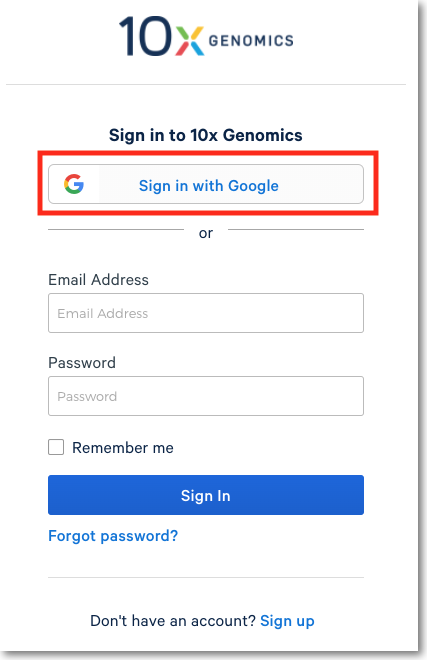
If you wish to instead set up an email and password combination, click the “Sign Up” button at the bottom of the Sign In page. When using this option, you must confirm your email address before you are able to finalize account creation and log in to the 10x Genomics Cloud.
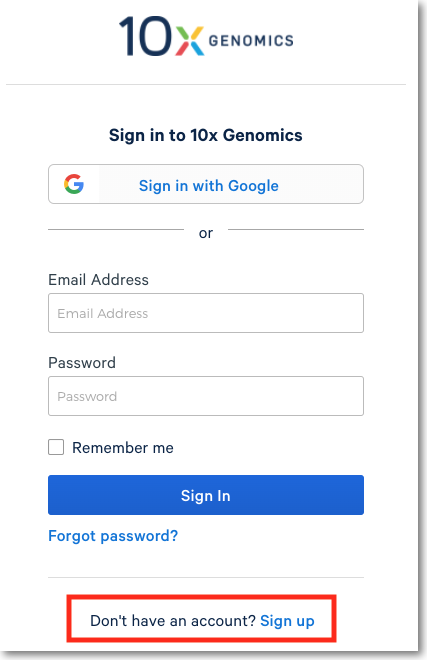
Logging in for the first time, you will be asked to provide basic account information, after which you will be taken to the 10x Genomics Cloud application.
To enhance your account security and protect against potential threats, we are requiring all users to enable multi factor authentication (MFA) for 10x Genomics Cloud Accounts starting on July 15, 2024. If you have not enrolled in MFA by July 15, 2024, you will be required to enroll in order to continue accessing your 10x Genomics Cloud account.
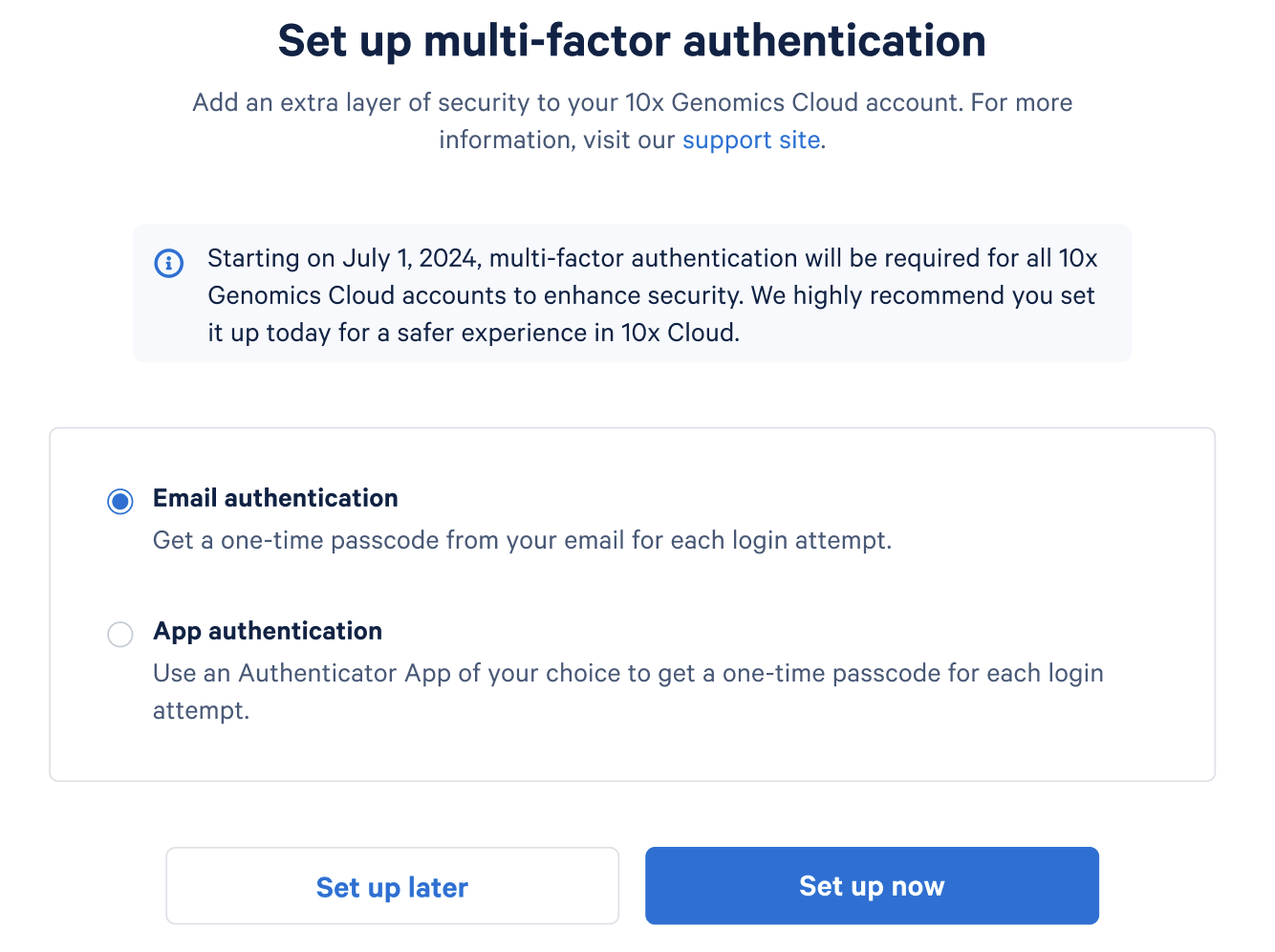
During account creation, you will have the option to set up either email authentication or app authentication. With both options, you will be asked to enter a temporary one time passcode (TOTP) upon logging into your 10x Genomics Cloud account. When using the email authentication option, a 6 digit passcode will be sent to the email address associated with your 10x Genomics Cloud account. When using app authentication, a 6 digit passcode will be retreivable from your phone or tablet.
If you have any questions or run into any issues with multi-factor authentication, please contact customerservice@10xgenomics.com.
If at any time you wish to navigate to a different 10x Genomics Cloud application or edit your account settings, click on the button in the top left corner of your page in order to access the application selector.
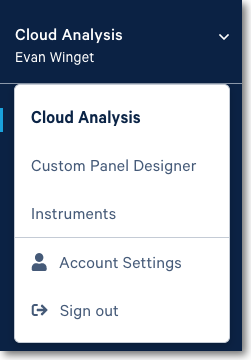
When you are finished using the 10x Genomics Cloud, use the “Sign out” button to end your session.
If you have any issues creating or accessing your 10x Genomics Cloud account, please contact customerservice@10xgenomics.com.