After uploading input files into your project in Cloud Analysis, you are ready to analyze your data.
The FASTQ files uploaded into your project are automatically grouped into sets upon upload. To determine which pipeline is appropriate for your data, you must specify the library or feature type corresponding to the FASTQ sets that you are analyzing. In this example, we analyze a Visium HD mouse kidney dataset within a project titled Visium HD.
You may assign values one at a time using the dropdown selectors contained in each row of the table, highlighted in the screenshot below.
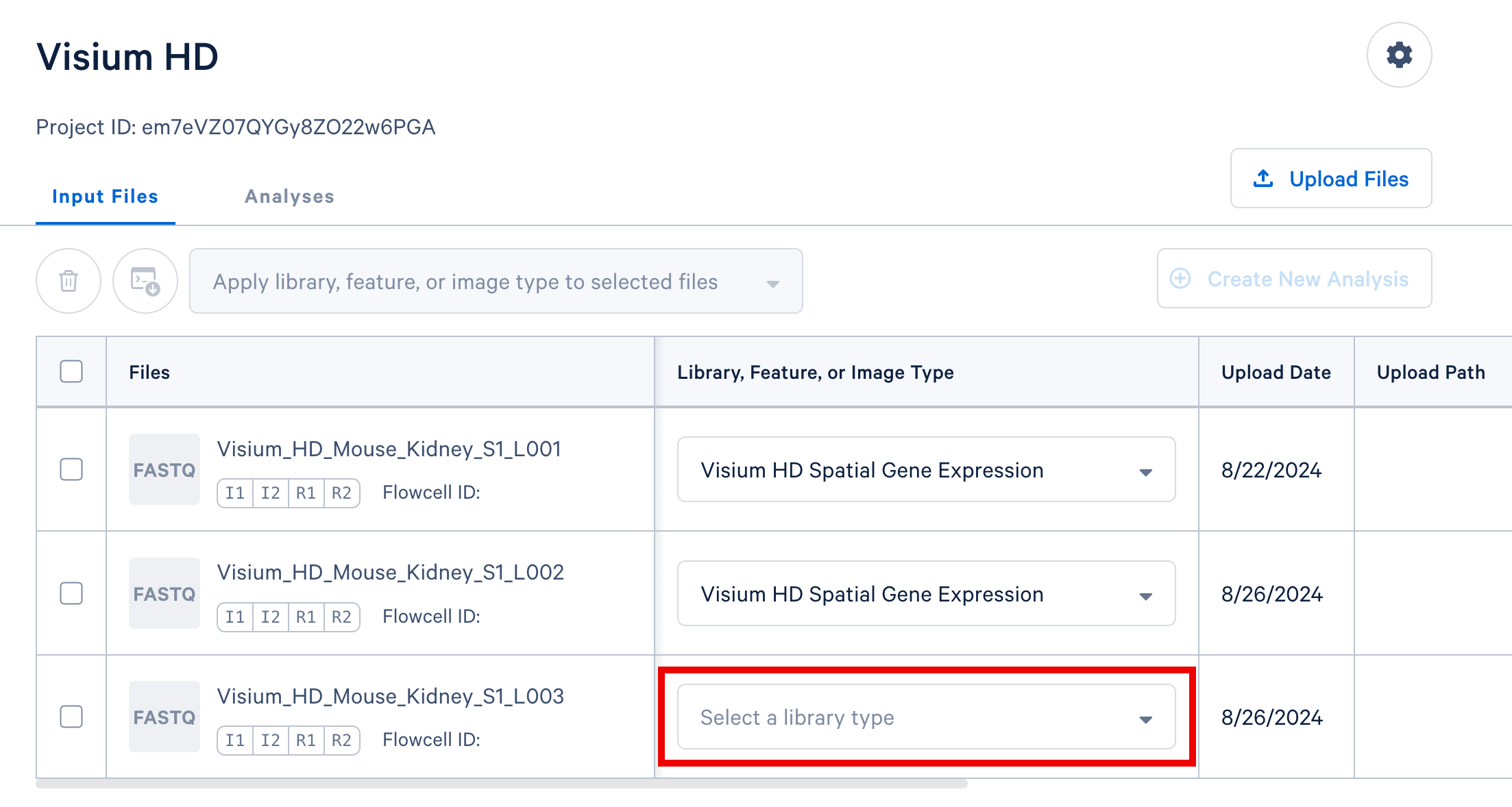
For datasets with multiple FASTQ sets sharing a library or feature type, select the corresponding rows in the table. Then, use the selector above the FASTQ file table (highlighted in the screenshot) to apply a single library or feature type value to all selected rows.
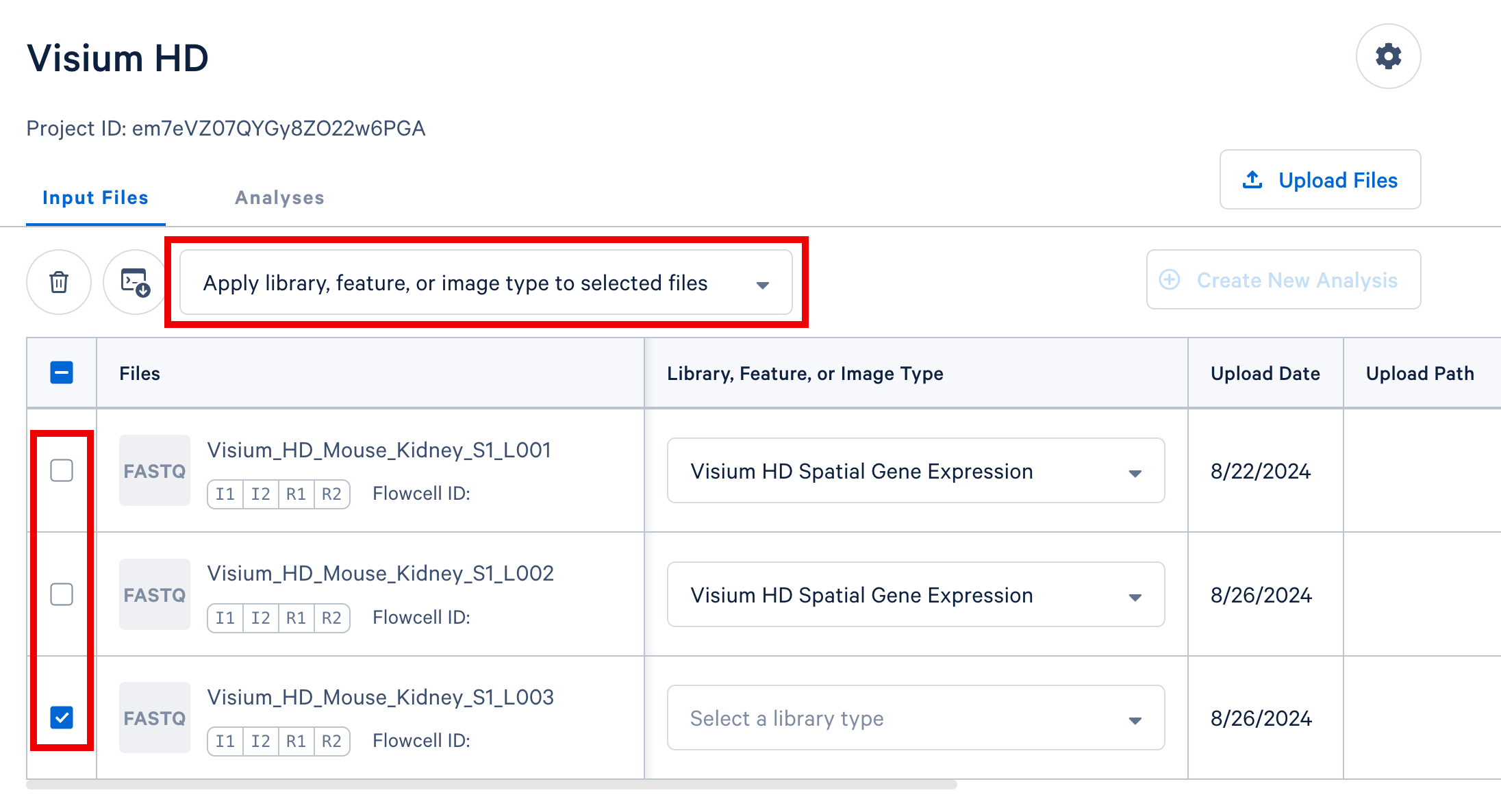
In your project in Cloud Analysis, select the input files from a single experiment (either a single GEM well for single cell, or a single slide for spatial) and click the Create New Analysis button to proceed. In this example, we include three sets of FASTQ files from three lanes on the sequencer, the CytAssist image, and the brightfield H&E tissue image.
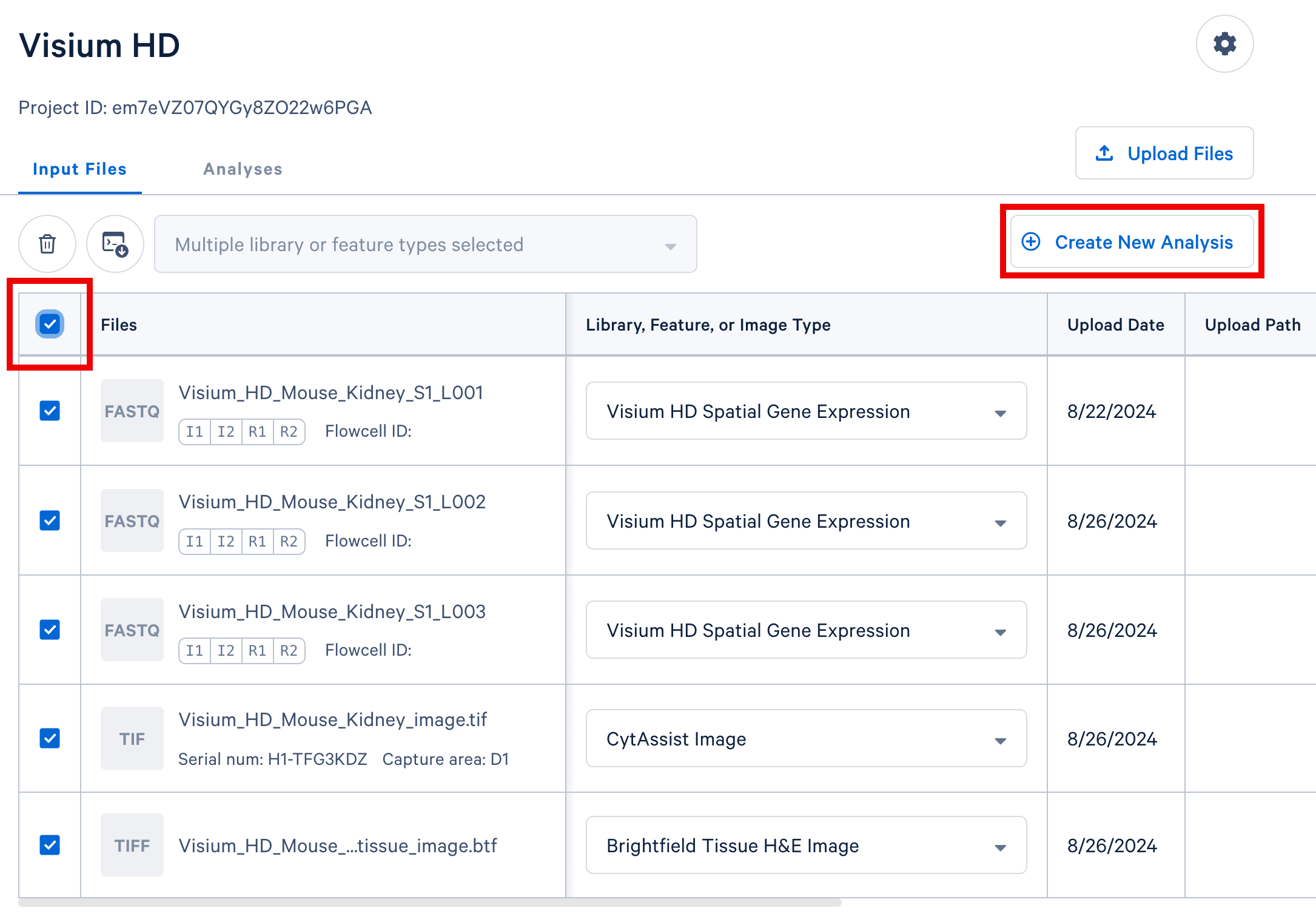
aggr pipelines, both Cell Ranger and Cell Ranger ARC require FASTQ files originating from a single GEM well. A GEM well can yield one or more sequencing libraries, and each library can be associated with multiple FASTQ sets based on sequencing configuration. Refer to the Cell Ranger documentation for Universal 3', 5', and Flex Gene Expression assays or the Cell Ranger ARC documentation for multiome data for details and examples regarding GEM wells and sequencing libraries.Depending on the types of data that are being analyzed, we will automatically open a setup form corresponding to our recommended pipeline for your data. By default, the newest versions are recommended. You may select older versions from the "Pipeline" field in the setup form.
Each field has a short description to explain the appropriate usage. If you need more information about any field, please consult the appropriate documentation:
- Space Ranger count for Visium HD data
- Cell Ranger documentation for Single Cell Gene Expression and Immune Profiling data
- Cell Ranger ARC documentation for Multiome data
After entering values for all required fields and the appropriate optional fields, the "Run Analysis" button will be selectable. Clicking this button will initiate your pipeline run. Compute time varies based on the size and types of data that you are analyzing, but typically runs take a few hours to complete. By default, you will receive an email notification when your analyses complete. If you would like to disable this notification, update your preferences on your Account Settings.
After your analysis completes, you can download your output files. Learn more about downloading outputs.
Below is a step-by-step video demonstrating how to create a Cell Ranger analysis on 10x Genomics Cloud Analysis. In this example, one sample was processed in one GEM well and on one flow cell, as illustrated below. After BCL files are converted to FASTQ files (e.g., with Cell Ranger mkfastq or Illumina BCL software), the data can be analyzed with the Cell Ranger count pipeline.

(A single GEM well can yield multiple physical libraries: one Gene Expression library and one or more Feature Barcode libraries. The example below has one Gene Expression library.)
In this case, there are two libraries - one Gene Expression library and one Multiplexing Capture (CMO) library.

For Cell Multiplexing data, select the FASTQ files corresponding to the Gene Expression library and specify library type as Single Cell 3' Gene Expression. Then, select the FASTQ files for the Multiplexing Capture library and specify feature type as CellPlex Multiplexing Capture. Click Create New Analysis.
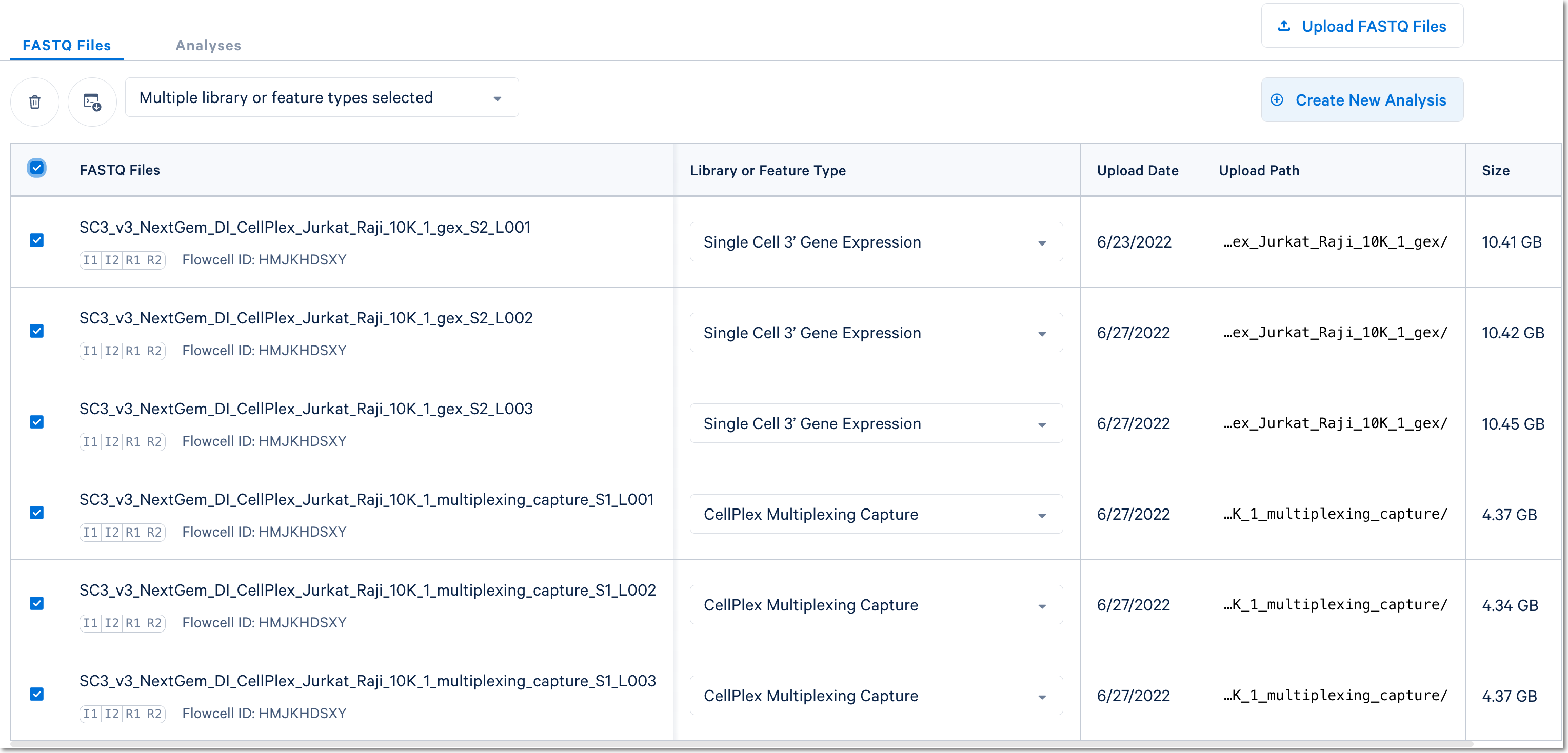
Fill out the setup form to run the analysis. The form autogenerates the multi config CSV file; users do not need to create one. This file will be available for inspection and download after the analysis has been created.
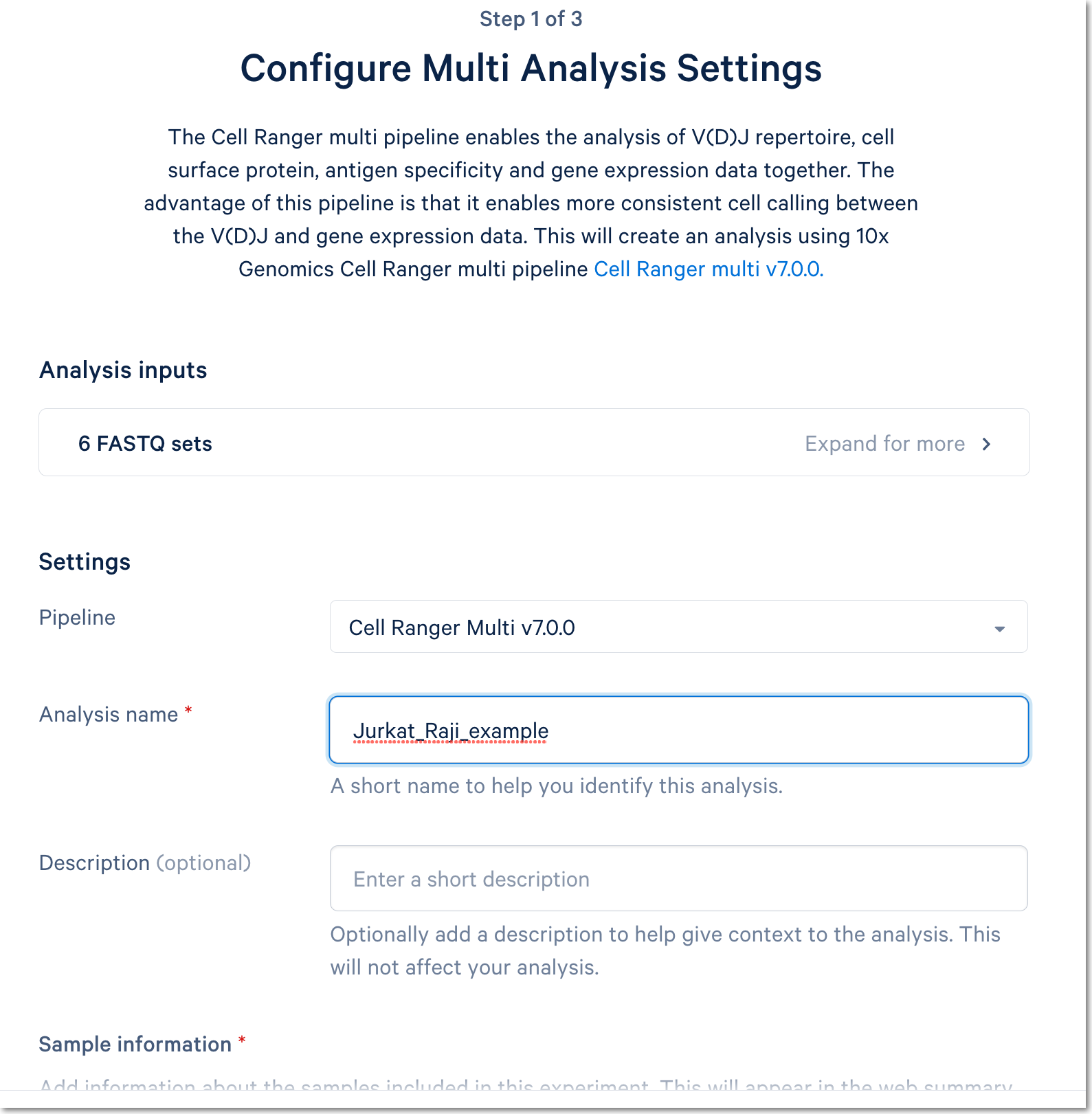
For more detail about this particular example, see this Getting Started tutorial for Cell Ranger multi (note that the tutorial was written for the command line version of the multi pipeline).
Cell type annotation can be applied to standard Cell Ranger and Cell Ranger ARC outputs. The annotation model is in beta.
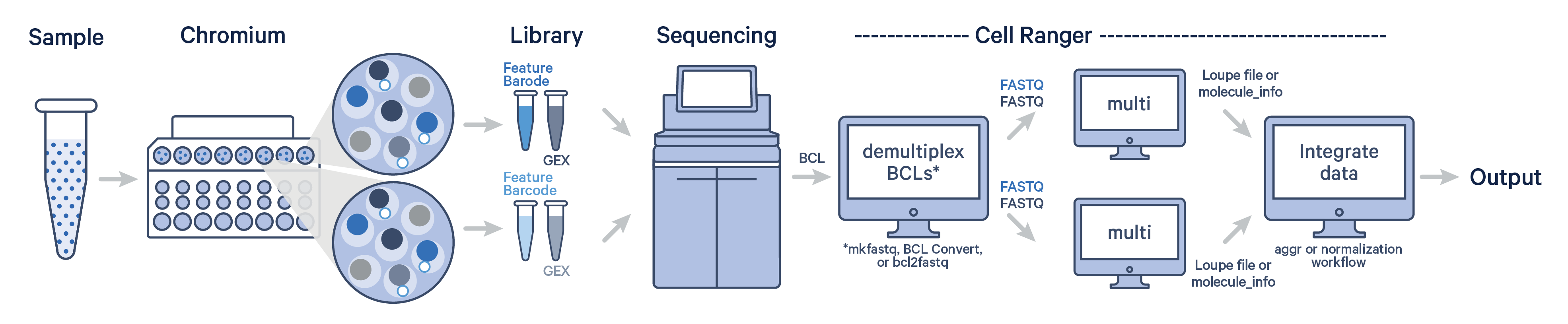
Data integration is the process of merging multiple experiments into a single dataset in order to boost statistical power and enable robust biological comparisons. An important aspect of this process is eliminating confounding technical variations.
Cloud Analysis offers two workflows for data integration:
The optimal choice depends on your experimental design and analysis objectives. Key differences and guidance on when to use each workflow are detailed here.
For singleplexed libraries or multiplexed libraries processed on separate GEM wells, the data from each GEM well data must first be analyzed independently using Cell Ranger multi. Subsequently, these individual datasets can be integrated using either the Cell Ranger aggr pipeline or the SCTransform/Harmony workflow.
When dealing with many samples multiplexed onto a single GEM well (e.g., using OCM), the multiplexed library should be processed using a single Cell Ranger multi run.